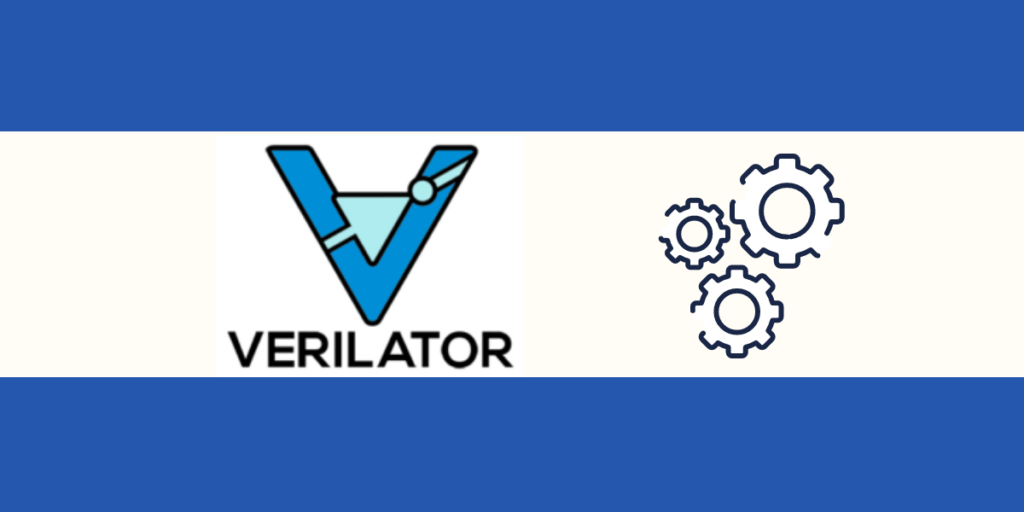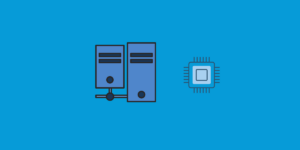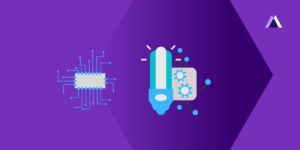Verilator is a free, open-source software tool which converts Verilog (a hardware description language) to a cycle-accurate behavioral model in C++ or SystemC. It is widely used in academic and open-source projects. In this article, we are going to discuss the steps to run SHAKTI C Class on Verilator.
Requirements,
- Bluespec Compiler
- Verilator
- Shakti tools and Shakti SDK.
- Python & pip
- Device tree compiler (DTC)
Step 1: Installation of Bluespec Compiler
1.1 Prerequisites
Open a new terminal and move to the “Home” folder. Run the following commands in the terminal, one by one.
sudo apt install ghc libghc-regex-compat-dev libghc-syb-dev iverilog sudo apt install libghc-old-time-dev libfontconfig1-dev libx11-dev sudo apt install libghc-split-dev libxft-dev flex bison libxft-dev sudo apt install tcl-dev tk-dev libfontconfig1-dev libx11-dev gperf sudo apt install itcl3-dev itk3-dev autoconf git
1.2 Download the repository
git clone --recursive https://github.com/B-Lang-org/bsc cd bsc
Within the bsc folder,
make all make check
After you have done the above steps, add the path you have installed the bsc compiler to your $PATH variable to .bashrc in home folder,
export PATH=$PATH:/path/to/bsc/bin
For instance,
export PATH=$PATH:/home/username/bsc/bin
1.3 Verification
- Check if the bsc is added to the PATH correctly. Open a
new terminaland print the path. You can see the PATH to bsc folder is listed.
echo $PATH /home/akshaya/.local/bin:/usr/local/sbin:/usr/local/bin:/usr/sbin:/usr/bin:/sbin:/bin:/usr/games:/usr/local/games:/snap/bin:/home/akshaya/bluespec/bin
- Check if the bluespec compiler
bscis successfully installed, Type the following command and it will list the help commands to get you started.
bsc -help
Step 2: Installation of Verilator
2.1 Installation of verilator
Open a terminal, go to the “Home” folder. Run the following commands in the terminal, one by one.
sudo apt-get install verilator #Using a distribution’s package manager
2.2 Git Quick Install
Note: Packages are unlikely to have the most recent version, so Git Quick Install, might be a better alternative.
Prerequisites,
sudo apt-get install git make autoconf g++ flex bison sudo apt-get install libfl2 # Ubuntu only #ignore if gives error sudo apt-get install libfl-dev # Ubuntu only #ignore if gives error
Clone the verilator repository,
git clone https://github.com/verilator/verilator # Only first time
Every time you need to build, execute the following steps.
unset VERILATOR_ROOT cd verilator git checkout master git pull autoconf ./configure make -j sudo su make test make install cd examples/make_hello_c make
Step 3: Installing shakti-tools and shakti-sdk
The shakti-tools folder has “ready to use” RISC-V tools. It has a RISC-V GNU toolchain, RISC-V instruction set simulator, OpenOCD (debugger) and RISC-V spike simulator. These tools can be downloaded, along with the SHAKTI-SDK.
Open a terminal, go to the “Home” folder. Run the following commands in the terminal, one by one to clone both shakti-sdk and shakti-tools.
git clone https://gitlab.com/shaktiproject/software/shakti-sdk.git git clone --recursive https://gitlab.com/shaktiproject/software/shakti-tools.git
Add the following export commands to .bashrc, save and close the file.
SHAKTITOOLS=/path/to/shakti-tools # Add the PATH from your system eg: /home/user/bsc export PATH=$PATH:$SHAKTITOOLS/bin export PATH=$PATH:$SHAKTITOOLS/riscv64/bin export PATH=$PATH:$SHAKTITOOLS/riscv64/riscv64-unknown-elf/bin export LD_LIBRARY_PATH=$LD_LIBRARY_PATH:$SHAKTITOOLS/riscv64/lib export PATH=$PATH:$SHAKTITOOLS/riscv32/bin export PATH=$PATH:$SHAKTITOOLS/riscv32/riscv32-unknown-elf/bin export LD_LIBRARY_PATH=$LD_LIBRARY_PATH:$SHAKTITOOLS/riscv32/lib
To check if and where ‘shakti-tools‘ is installed, in a new terminal type the following command. You should get an output similar to the following.
which riscv64-unknown-elf-gcc /home/user/shakti-tools/riscv64/bin/riscv64-unknown-elf-gcc
Step 4: Installing Python and pip
The core generator requires pip and python (>=3.7) to be available on your system. Goto the “Home” folder on your terminal,
Follow this link to install python 3.7 on your system. To install pip, use the following command.
pip3 install --upgrade pip
Check your python version and pip version,
python3 --version pip3 --version
If you have issues installing, either of these, directly on your system we suggest using a virtual environment like pyenv to make things easy.
- Firstly, install the required libraries or dependencies,
sudo apt-get install -y make build-essential libssl-dev zlib1g-dev libbz2-dev libreadline-dev libsqlite3-dev wget curl llvm libncurses5-dev libncursesw5-dev xz-utils tk-dev libffi-dev liblzma-dev python-openssl git
- Next, install
pyenv
curl -L https://raw.githubusercontent.com/yyuu/pyenv-installer/master/bin/pyenv-installer | bash
- Then add the following to your .bashrc with
appropriate changes to username
export PATH="/home/<username>/.pyenv/bin:$PATH" eval "$(pyenv init -)" eval "$(pyenv virtualenv-init -)"
- Open a
new terminaland create a new python virtual environment:
pyenv install 3.7.0 pyenv virtualenv 3.7.0 myenv
- In case
pyenvis not found, the system will prompt you to install. Please proceed to install it.
sudo apt install python3-venv
- Now you can activate this environment in any other terminal using the following command.
pyenv activate myenv
- Also, check pip version. Upgrade if necessary.
python --version pip install --upgrade pip
Step 5: Install DTC
Open a terminal, go to the “Home” folder. Run the following commands in the terminal, one by one
sudo wget https://git.kernel.org/pub/scm/utils/dtc/dtc.git/snapshot/dtc-1.4.7.tar.gz sudo tar -xvzf dtc-1.4.7.tar.gz cd dtc-1.4.7/ sudo make NO_PYTHON=1 PREFIX=/usr/ sudo make install NO_PYTHON=1 PREFIX=/usr/
Step 6: Building the Core and running it on the Verilator
Open a terminal, go to the “Home” folder. Run the following commands in the terminal, one by one.
git clone https://gitlab.com/shaktiproject/cores/c-class.git cd c-class/ pyenv activate myenv # In case the python environment is used pip install -U -r requirements.txt python -m configure.main -ispec sample_config/default.yaml
Build core and connect GDB in simulation
Enable GDB for use in simulation. Modify default.yaml within sample_config folder (/c-class/sample_config/default.yaml) to enable debugger_support and open_ocd.
debugger_support: true open_ocd: True
Modify verilator_config.vlt file to run make gdb command smoothly,
- Move to folder
/c-class/devices/jtagdtm/ - In file verilator_config.vlt, in all columns modify
lint_off -msg to lint_off -rule
Now, build Core and enable GDB,
python -m configure.main -ispec sample_config/default.yaml make gdb
If you encounter the following error when executing out within /c-class/bin
%Error: boot.LSB:8192: $readmem file address beyond bounds of array Aborting... Aborted (core dumped)
Follow the steps below to enable ./out to function
- Open boot.LSB, find the number of columns occupied
- Example: if the number = 8200
- Subtract the number shown in the error from the number of columns in the file
- Num = 8200 – 8192 = 8
- Do the following to remove the extra lines
head -n -8 boot.LSB > temp.LSBwhere 8 = Num
- Move
temp.LSBcontents toboot.LSBmv temp.LSB boot.LSB
Note: Follow the same steps if error occurs with boot.MSB
Now Connect to GDB,
- Open a new terminal to simulate the RTL, do the following:
cd c-class/bin/ ./out > /dev/null
Output:
- Open another terminal, connect to OpenOCD
cd c-class/test_soc/gdb_setup openocd -f shakti_ocd.cfg
- Open another terminal, connect to GDB
cd c-class/test_soc/gdb_setup riscv64-unknown-elf-gdb -x gdb.script
(gdb) file example.elf (gdb) load (gdb) si (gdb) i r
Step 7: Running simple RISC-V Assembly and C programs on GDB
Assembly Program: Adding an immediate value to a value stored in a register and storing the result in another register. Save the program as name_of_program.S
mv x5, 0 #Clear register x5 mv x6, 0 #Clear register x6 li x5, 1 # x5 ←1 addi x6, x5, 5 #x6 ← x5 + 5
Now proceed to compile the program.You can follow the steps given in “Compile and Build” of ASM program.
Then follow the steps given in “Connect to GDB” section in this file to load the program.
Note: Move the compiled binary within spiking folder to either /c-class/test_soc/gdb_setup (OR) provide file path in (gdb) before loading the file.
C Program
- Open terminal, GoTo
/path/to/c-class/benchmarks - Run to compile Hello World program:
make hello
- Compiled binaries generated files will be available in `
output` folder - Follow the steps given in “Connect to GDB” section in this file to load the program
Move the compiled binary within spiking folder to either /c-class/test_soc/gdb_setup (OR) provide file path in (gdb) before loading the file
In (gdb) terminal type
(gdb) c#To continue through the program
Output “Hello World!” will be printed in app_log file within “bin” folder of c-class folder
References for Frequently Faced Issues
Please refer to the following websites if you face any issues while installing the verilator,
- https://shakti.org.in/learn_with_shakti/FAQ.html
- https://shakti.org.in/sp2020-shakti.html
- Refer to FAQ section
Akshaya currently works at the RISE labs. Her favorite subjects are Web designing and Microprocessors. She loves learning about new things and writing about them!